How to Block Websites on Android Phones [Rooted/Unrooted]
Here's how to block websites on Android smartphones and tablets. Are you fed up with annoying pop-ups and ads that appear in the middle of surfing? Rest assured! You can easily block away the websites on your Android phone by making some minor adjustments to your phone's settings.
Blocking websites gives you several benefits and some to mention are,
- Get rid of annoying pop-up windows
- Distract free browsing
- Safe from malware and viruses
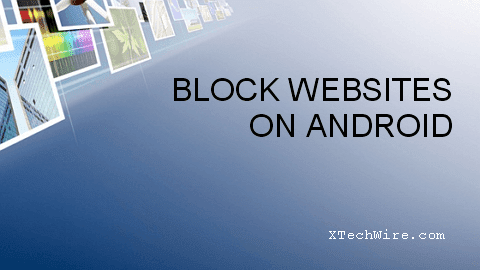
Blocking Websites on Android:
Below we have shared methods to block any website on the Android phone, both rooted and unrooted devices.
Method 1: Using ES File Explorer [Rooted Device]
You can control access at site level on your phone using ES File Explorer. It will help you block sites via host files.
- The method requires a file manager and text editor. Visit the Playstore, download and install the ES File Explorer app.
- Start the application, go to the home page and tap on '/' option.
- Look for the folder 'etc' and tap on 'hosts' file. Now you need to edit this file.

- In the popup window, choose 'Text' > 'ES Note Editor' > 'Edit'.
- Here you must add the name of the site you need to block. Type the domain name preceded by '127.0.0.1'. For Example, to block Facebook, enter '127.0.0.1 www.facebook.com'.
- Repeat the steps to block all the websites you want, one site per line.
- Save the file and reboot the device.
That's it. From now on, facebook.com will be blocked on your phone and annoying pop-ups will no longer bother you.
You need root access to edit the host file, so this method will only work on rooted devices.
Method 2: Using Antivirus [Unrooted Mobile]
For unrooted phones, you can use a simple antivirus program by Trend Micro. This will help you block access at the site level and follow the steps outlined below.
- Launch Trend Micro Antivirus and choose the option 'Safe Surfing'.
- Tap 'Blocked List' at the bottom and tap again on the 'Add' button.

- Enter the name and the url of the website you need to block and save.
- Enter all the unwanted websites in the same way.
As of now, you cannot access the websites in the blocked list from your Android mobile. But keep in mind that this will not stop from accessing the website through private browsing mode, which is a drawback of this method.
Method 3: Block at Browser Level [Unrooted Device]
If you use the Firefox browser, then you can restrict website access with a simple add-on. It's called 'Simple URL Blocker' and blocks urls with regular expressions.
- Install the add-on and open Firefox.
- Navigate to the 'Tools' > 'Add-ons' page and select the Simple add on.
- Under the 'Regular Expression List', enter the name of the site you want to block.

- For example type 'Facebook', if you want to block all urls containing the word 'Facebook' in them.
- That's it. You have successfully blocked the website.
At any time you can unblock, so no harm in blocking sites temporarily.
So that was all about blocking any website on your android device. The methods suggested in this post help you block websites temporarily, and unblocking them is always a few clicks away. Besides, your phone will remain safe from malicious sites and malware as well. If you like this post, please share it in your social circle.
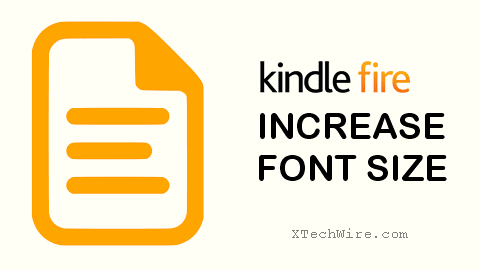

Comments
Post a Comment