How to Increase/Decrease Font Size on Kindle Fire
Here's how to increase or decrease font size on your kindle fire tablet. Fire OS has a clean user interface and no one can deny it. But the tablet fonts are kept ridiculously small that you have to squint your eyes to read the menu items.
To keep more menu items visible on the screen, the default text size is made small. But you are free to increase and decrease the font size and it won't affect the size of the icons. Changing the size of the text is very easy in kindle fire and we will see how to do it.
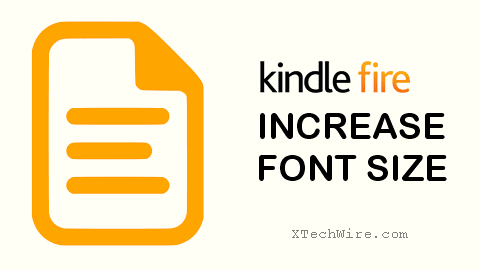
Change Font Size on Kindle Fire:
Although the earlier versions of Fire OS don't provide option to change font-size, the later versions do. Just swipe down the fire tablet from the top to reveal quick settings. From there go to 'Settings' and choose the 'Display & Sounds' option.
In the next window, scroll down to the bottom and tap 'Font Size'. The default font-size is '1' and you can configure it up to '3' maximum. There will be '+' and '-' buttons either side of it, which you can tap to increase or decrease the text size.
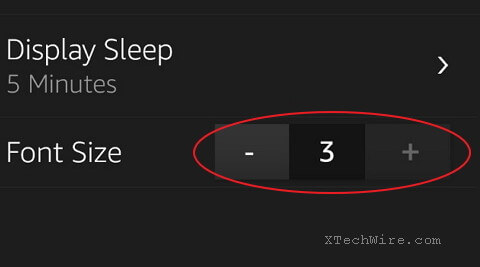
The changes will take effect immediately and the texts will become bigger or smaller according to your settings.
Keep in mind the texts on the browser's address bar, tabs and menu text will be affected by this change. In case you want to enlarge the text on eBooks, follow this second method.
Make Text Larger on Kindle Books:
- Open the eBook, tap at the center of the screen and choose the 'Aa' (text) icon. This will open options at the bottom and let you change the font, size, color and other appearance of the book.
- Edit 'Font size' to change the size of the text. According to your choice, the texts will become large or small.
- You can also toy with other options such as margins, line spacing, font color etc.
Note that the above settings will not change the font size of the home menu and other screens on your Kindle Fire.
Using large font size will be gentle on your eyes and will keep eye-strain at bay. By following the methods given in this post one can easily increase the size of the text on your fire tablet.

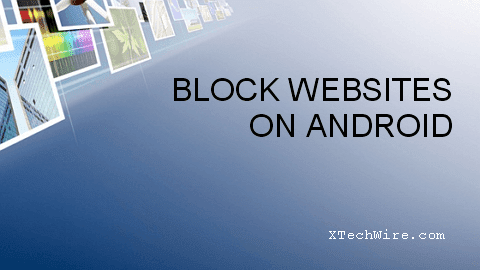
Comments
Post a Comment